Experior tip
Save model as a directory to fully utilise version control of models
Experior tip: Save model as a directory to fully utilise version control of models
Normally, when you save an Experior-model, you’ll save it as one binary file. That can make it quite difficult for multiple people to work on the same model, as two people can’t edit the same file at the same time. You’d have to save the model, close Experior and allow your co-worker to open and edit the model.
But with this Experior tip, you can always be on top of any changes made to your model.
If you save your model as a directory – instead of a binary file – Experior will create a directory with all the relevant files in it as XML Documents. If multiple people work on the same model, a version-control system can track the changes and merge the different versions.
That makes it possible to coordinate work on the same files among multiple people – the changes will be handled by the version-control system.
Here’s how you do it:
1) Open the model that you wish to save as a directory
2) Navigate to and click the Experior logo in the top left corner to open the drop-down menu and click Save As
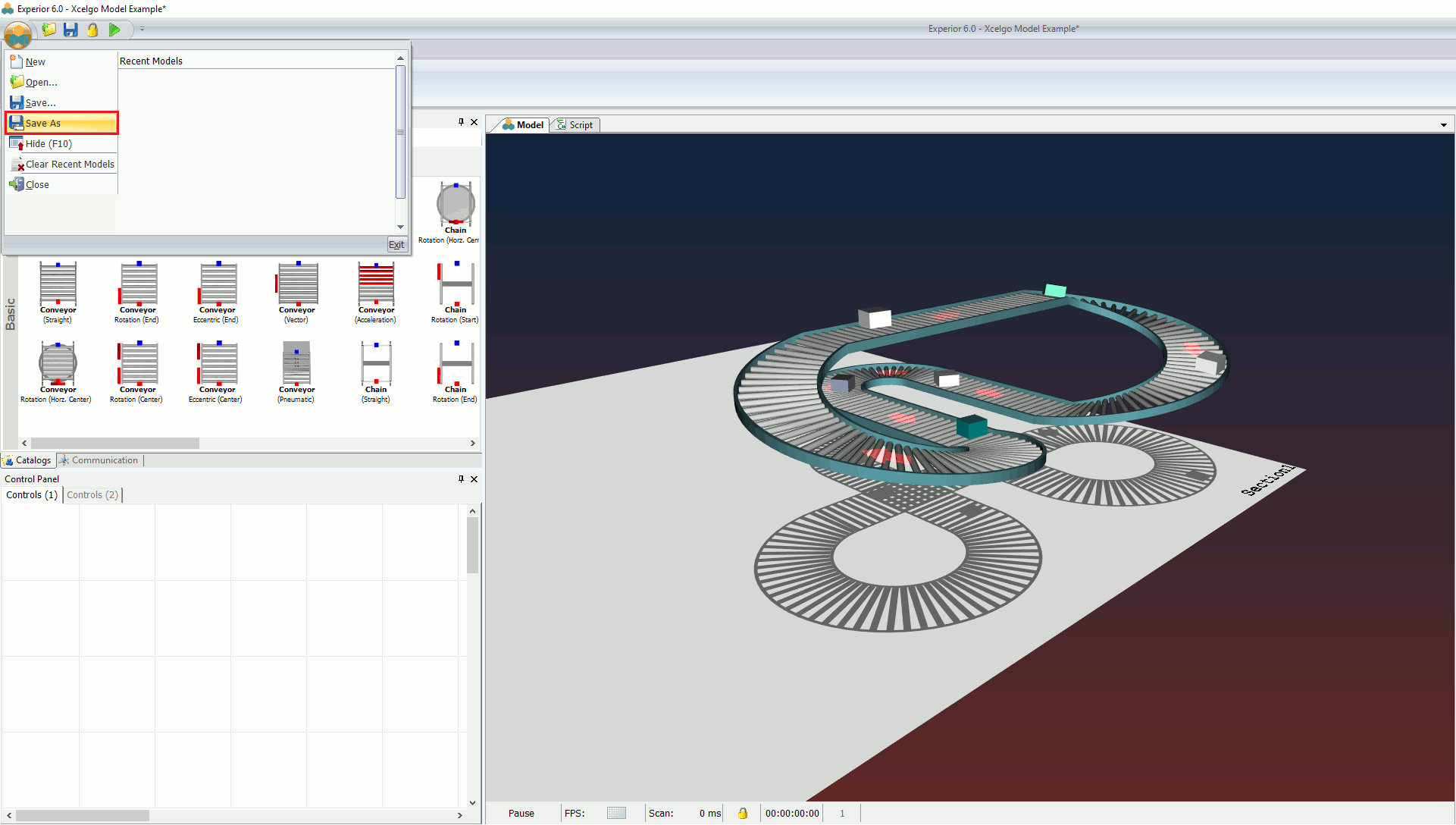
3) Change the File Type from Experior file to Directory and save the model

4) Navigate to the location to which you saved the model. Here you will find the model saved as a directory with all the relevant files within it. Please note that all files in the directory are necessary for the model to work.

To open the model again, simply click the Experior model file in the directory (shown in the bottom of the example picture above).
This feature functions with the latest builds of Experior 6.0 (build 16347) and 6.1 (build 16348).
