Experior tip
Use Alarms to get a better overview over possible error states
Experior tip: Use Alarms to get a better overview over possible error states
When you’re testing a PLC in Physics Mode in Experior, it can be quite useful to set up alarms for when possible errors occur.
This is for instance possible by setting up Lamps in the Control Panel as alarms. But if you have a model with many different machines and many error states for each machine, a Lamp must be configured for each error state to act as an alarm and light up if the error occurs. With all these Lamps in the Control Panel, it can be quite difficult to get a good overview and spot it if an error occurs.
That is why Experior has the Alarms function for PLC testing in Physics Mode. With this function, you have a list overview of all alarms that are currently being set off. This will give a much better overview.
Here is how you set it up:
1) If you have model connected to a PLC, you right-click on the PLC connection in the Communications pane and click on Alarms.
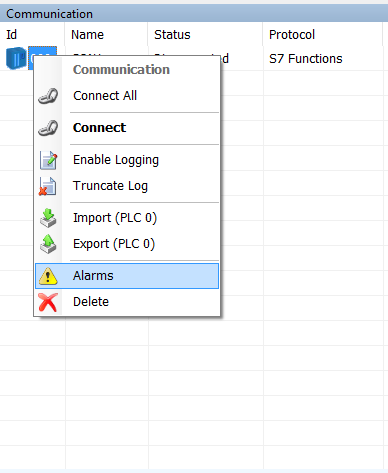
2) In the Alarm Scheme window, you right-click and click Add to add a new alarm.
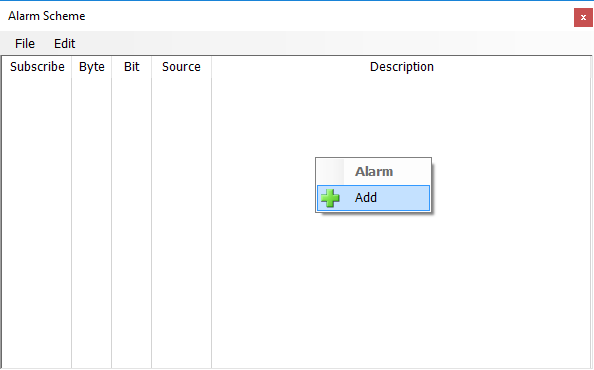
3) Then you configure the Alarm by setting the address of the error state and the source (make sure to be exact). You can write any description about the alarm. To activate and deactivate the Alarm, you simply check and uncheck under Subscribe.
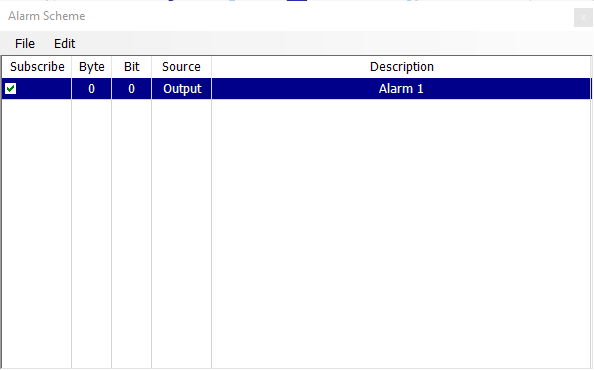
4) In the Alarm pane you now have a list of all Alarms that are currently being set off. In the example below you see an instance where Alarm 1 is being set off and an instance when it is not.
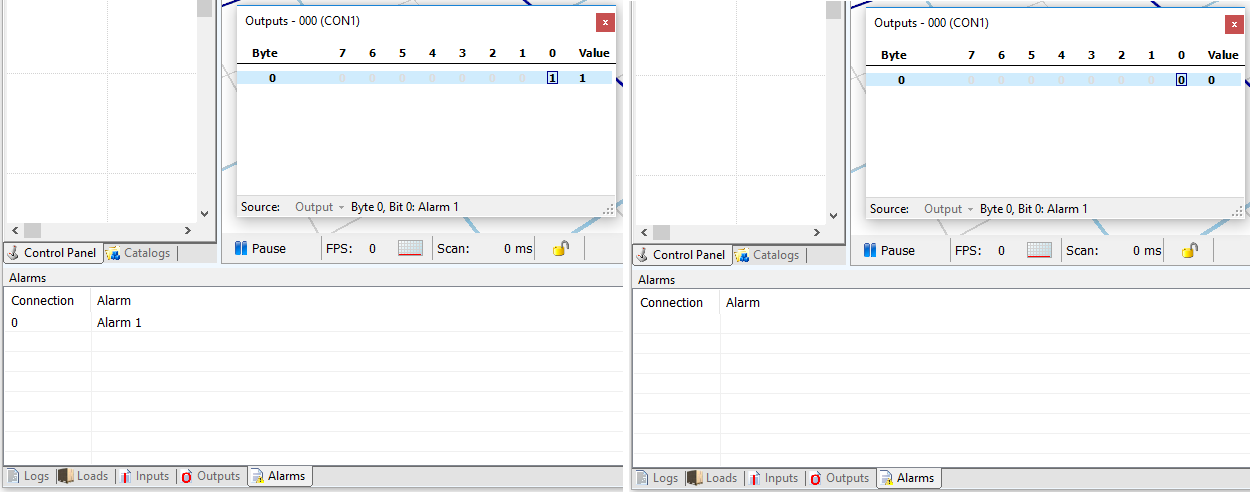
This feature functions with all Experior versions and with the following communication protocols:
- Fetch
- S7 Functions
- EtherNet / IP – CIP
- Modbus TCP
- XCom
